If you’ve ever wanted to play your favorite Nintendo Switch games on PC, the Suyu emulator makes it possible — and easier than you might think.
Suyu is the community-powered successor to the popular Yuzu emulator, designed to deliver smooth performance, better compatibility, and consistent updates for Switch gaming on Windows and Linux.
In this complete guide, I’ll walk you through everything you need to know — from installing Suyu to setting up prod.keys, firmware, and controller support — all explained step-by-step for beginners. Whether you’re new to emulation or switching from Yuzu, this guide will help you safely and efficiently get Suyu running like a real Nintendo Switch on your PC.
System Requirements for Suyu Emulator
Before diving into the world of Nintendo Switch emulation, let’s talk hardware — because nothing kills the excitement faster than laggy gameplay or constant frame drops. The good news? Suyu Emulator is surprisingly efficient, meaning you don’t need a top-tier gaming rig to enjoy smooth performance.
Minimum System Requirements (For Basic Playability)
If you just want to get started and play lighter Switch titles:
- CPU: 64-bit x86 processor (Intel Core i3 / AMD Ryzen 3 or better) with FMA instruction support
- Cores & Threads: At least 6 threads for stable multitasking
- RAM: 8GB minimum to prevent stuttering and shader compilation lag
- GPU: OpenGL 4.6-compatible graphics card (NVIDIA GTX 1050 / AMD RX 550 or equivalent)
- Storage: At least 100GB free space (games + cache + save data)
- Operating System: Windows 10/11 (64-bit), Linux, or Android (experimental builds)
👉 Yes, integrated GPUs like Intel UHD can run light games (like Stardew Valley or Celeste), but expect frame caps around 30 FPS.
Recommended System Requirements (For Smooth, 60 FPS Gameplay)
To experience full-speed gameplay and high-resolution rendering:
- CPU: Modern quad-core or higher (Intel Core i5-12400 / AMD Ryzen 5 5600)
- RAM: 16GB or more for multitasking and shader cache optimization
- GPU: Vulkan-compatible GPU (NVIDIA GTX 1660 / AMD RX 6600 or higher)
- Storage: 256GB+ SSD (for faster loading times and smoother performance)
- OS: Windows 10/11 64-bit recommended; Linux supported but may require manual driver setup
Step 1: Download & Install Suyu Emulator
- Go to the Suyu emulator website or a trusted source.
- Download the PC version (Windows) — often a ZIP or installer
.exe. - If it’s a ZIP, extract it to a folder you’ll remember (e.g.,
C:\Suyu). - Run the installer or the
Suyu.exefile to launch for the first time. - Allow any firewall or antivirus prompts so Suyu can access the required system resources.
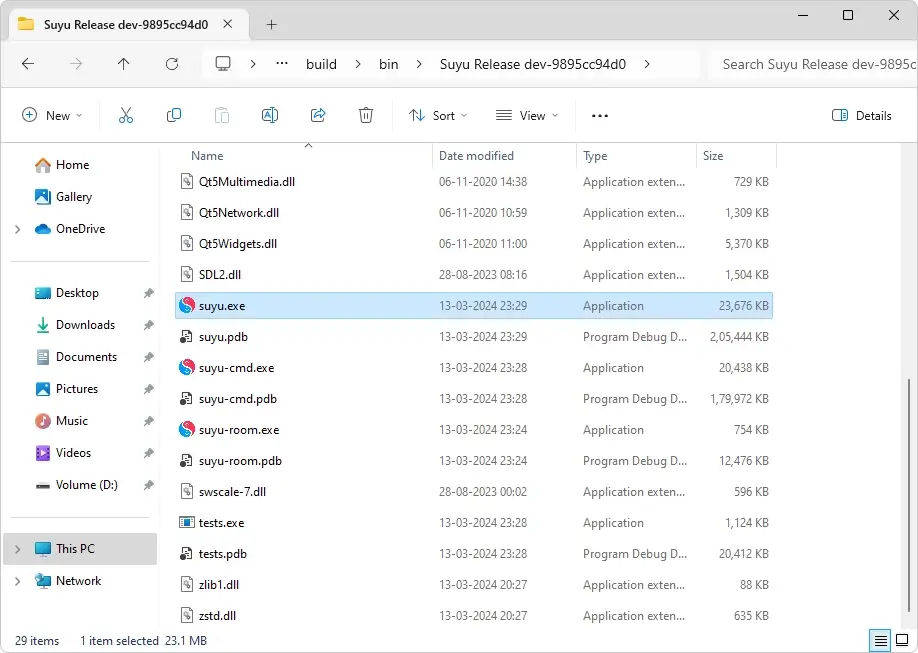
Once installed, you should see the Suyu interface with blank slates — ready to configure keys and firmware.
Step 2: Install Prod.keys in Suyu Emulator Pc
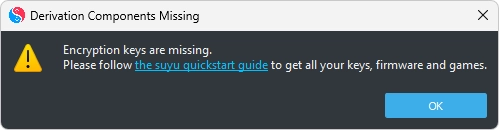
Before you can run any Nintendo Switch game on Suyu, you need to install prod.keys and title.keys — these files are essential for decrypting your game data. Think of them as the “unlocking keys” that let your emulator read and run Switch titles properly.
Here’s how to set them up correctly:
1. Download the Keys
Grab the latest prod.keys and title.keys files directly from our website:
👉 Download Suyu Prod Keys (Latest Version)
2. Locate the Suyu Keys Folder
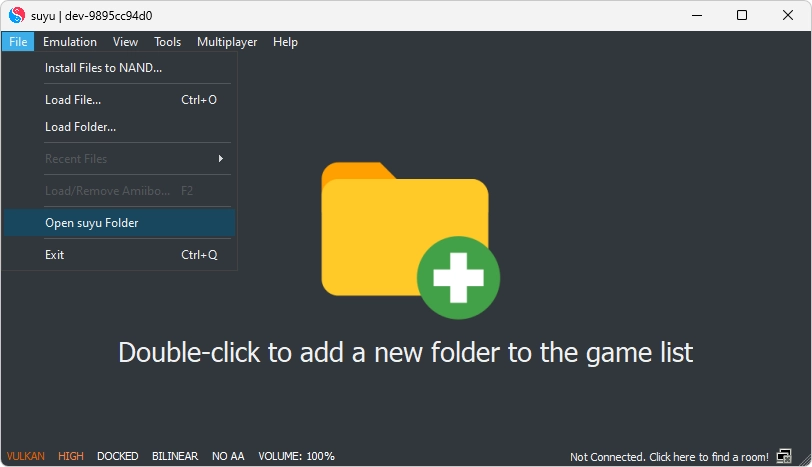
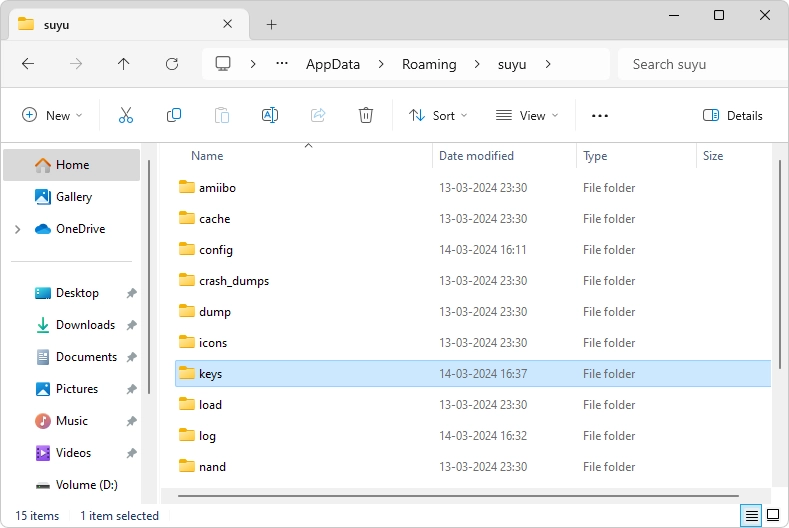
- Launch the Suyu Emulator on your PC.
- Click on File → Open Suyu Folder.
- Navigate to:
user → keys
This is where your key files must be placed.
3. Add Your Keys
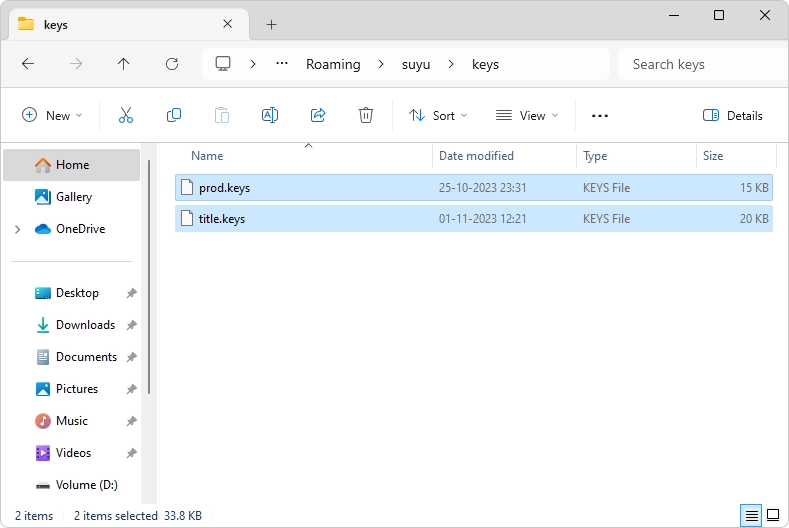
- Copy your downloaded
prod.keysandtitle.keysfiles. - Paste both files directly inside the keys folder.
Once done, your folder structure should look like this:
Suyu/
└── user/
└── keys/
├── prod.keys
└── title.keys
4. Final Checks
✅ Restart Suyu Emulator after adding the keys to apply the changes.
✅ If you still get a “Missing Keys” error, make sure:
- Filenames are exactly prod.keys and title.keys (case-sensitive).
- Files are in the correct user/keys/ directory.
- You’re using the latest versions of the keys.
Once your keys are installed correctly, Suyu can decrypt and run most Nintendo Switch games smoothly — unlocking the full potential of your emulator setup.
Step 3: Install Nintendo Switch Firmware
Download the Firmware:
Get the latest Nintendo Switch Firmware (e.g., v17.0.0 or higher)
Extract the Firmware Files:
Once downloaded, right-click the ZIP file and choose “Extract All”. Save it in an easy-to-find location such as:
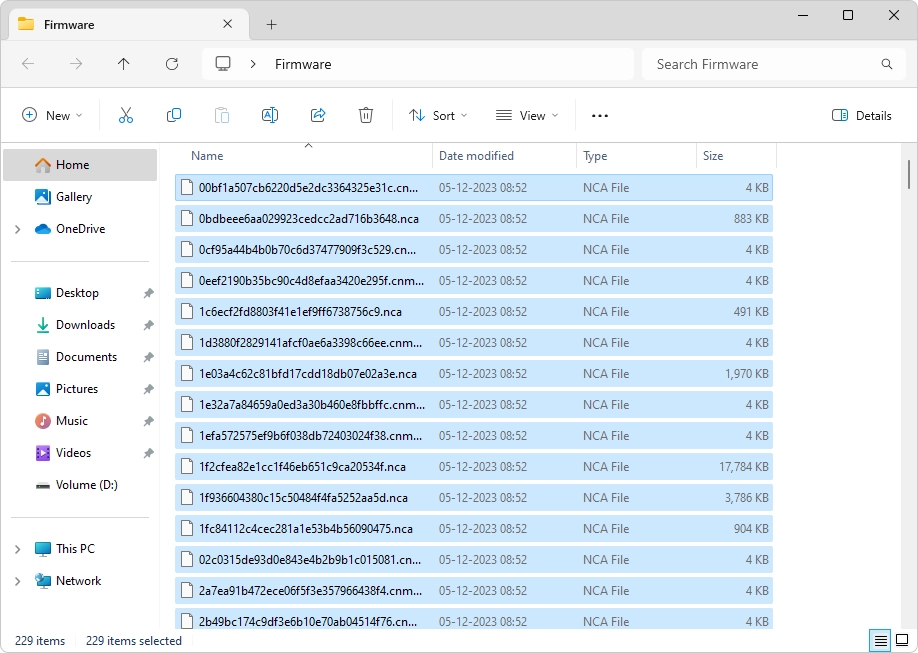
C:\Suyu Firmware
Install the Firmware in Suyu:
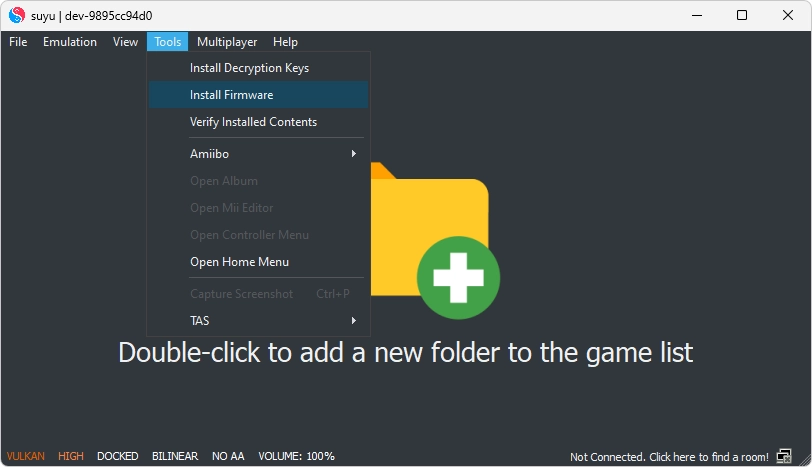
- Open the Suyu Emulator on your PC.
- Go to Tools → Install Firmware → Install from ZIP/XCI.
- Navigate to your extracted firmware folder.
- Select Firmware.zip and click Open to begin installation.
💡 Pro Tip:
Keeping your firmware updated enhances game compatibility, graphics performance, and stability. Check the official Suyu Discord or website for the most recommended firmware versions for regular update notices.
Step 4: Add Your Game Directory
Time to Play Your Favorite Nintendo Switch Games!
Prepare Your Game Files:
Before you start, make sure you have legally obtained the game files in.NSP or.XCI format. These are the official formats used by Nintendo Switch games and are required for Suyu Emulator to recognize and run them properly.
Add Games to Suyu Pc Emulator:
- Open the Suyu Emulator on your PC.
- On the main screen, double-click “Add New Game Directory.”
- Navigate to the folder where your game files are saved — for example:
C:\Users\YourName\Documents\SwitchGames - Select the folder and click “Select Folder.”
Launch Your Game:
Once your directory is added, your entire game library will appear on Suyu’s home screen. Simply double-click any game title to launch it instantly.
💡 Pro Tip:
For the best experience, connect a controller (Xbox, DualShock, or Pro Controller) through USB or Bluetooth. However, Suyu also supports keyboard controls, so you can jump right into the action even without one!
Configuring Controls and Settings in Suyu Emulator (The Perfect Setup Guide)
Getting Suyu Emulator running is just half the story — the real magic happens when your controls and settings are dialed in for comfort and performance.
After all, controls make or break immersion. Nobody wants to play Mario Kart with stiff WASD keys when you could be drifting like a pro with a controller in hand.
🎮 Controller Configuration:
By default, Suyu uses your keyboard for inputs, but connecting a controller makes the experience much more natural.
- Plug and Play: Connect an Xbox, DualShock, or DualSense controller via USB or Bluetooth — Suyu instantly detects them using XInput mapping.
- Customize Your Controls: Go to Emulation → Configure → Controls, and assign buttons exactly how you like.
- Motion Controls: Want motion like on the real Switch? Use a smartphone app such as JoyCon Droid to add motion input or gyro aiming.
- Pro Tip: Set rumble intensity to around 70–80% for that authentic Nintendo Switch haptic feedback without shaking your desk.
From my own testing, Xbox controllers connect the fastest, while DualSense gives you smoother analog movement and adaptive feel.
⚙️ Graphics and Performance Settings:
For the best experience, start simple, then tweak:
- Renderer: Choose Vulkan — it offers better speed and stability than OpenGL, especially for AMD and Intel GPUs.
- Resolution: Set 1x or 2x scaling if your hardware allows; higher resolutions look great but cost FPS.
- VSync: Turn it off to boost frame rates, or on if you notice screen tearing.
- Audio Backend: Stick with Cubeb — it’s the most stable and low-latency audio option.